¶ Running vSTAGE for the first time
On running vSTAGE, the User will be prompted with a login screen, with input box fields for your credentials, login options and Advanced options.
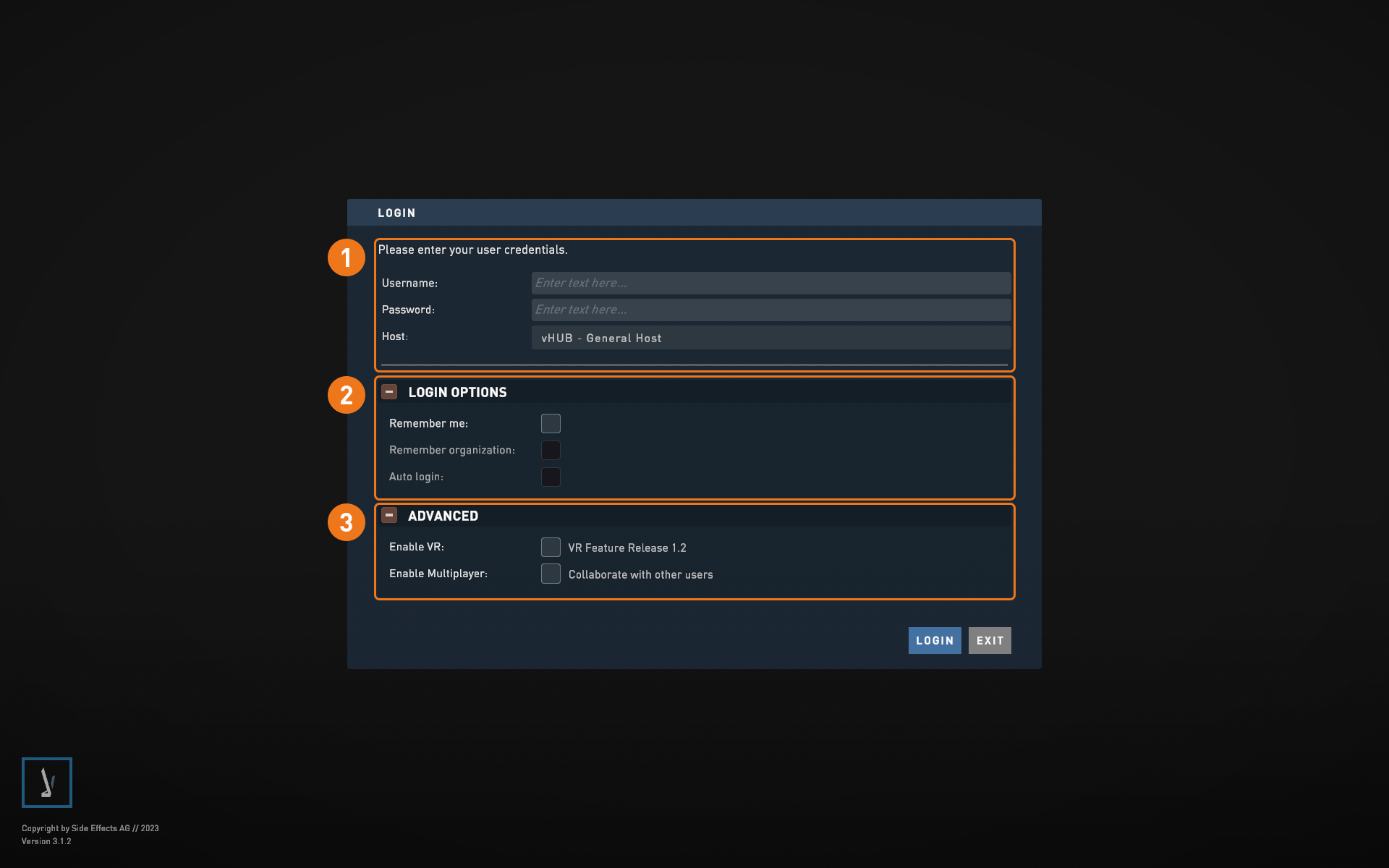
- Credentials: input your User credentials (your Username and password) and select your host in case that you are working under various tenants.
- Login options: select whether your credentials should be remembered and if vStage should automatically log you in when starting a session. In case of having access to multiple organizations you can set your last selected Organization as your default one for the next time you start a session.
- Advanced: Allow for the VR capabilities to be used as well as the multiplayer collaborations.
Upon finishing the login process the User is presented with the vSTAGE main page, composed of 3 sections:
The Projects Local tab, where Users can create, edit, manage and upload Projects. The Projects Online tab, where one can find and download all the Projects found on the server(Team and organization rights dependent). The User Online tab offers the possibility to “Log out” or “Switch Organization”. This area also shows a section with all of our latest news pertaining the vSTAGE client.
¶ Creating a Project
Under the "Projects Local" tab the User can create a project by following these steps:
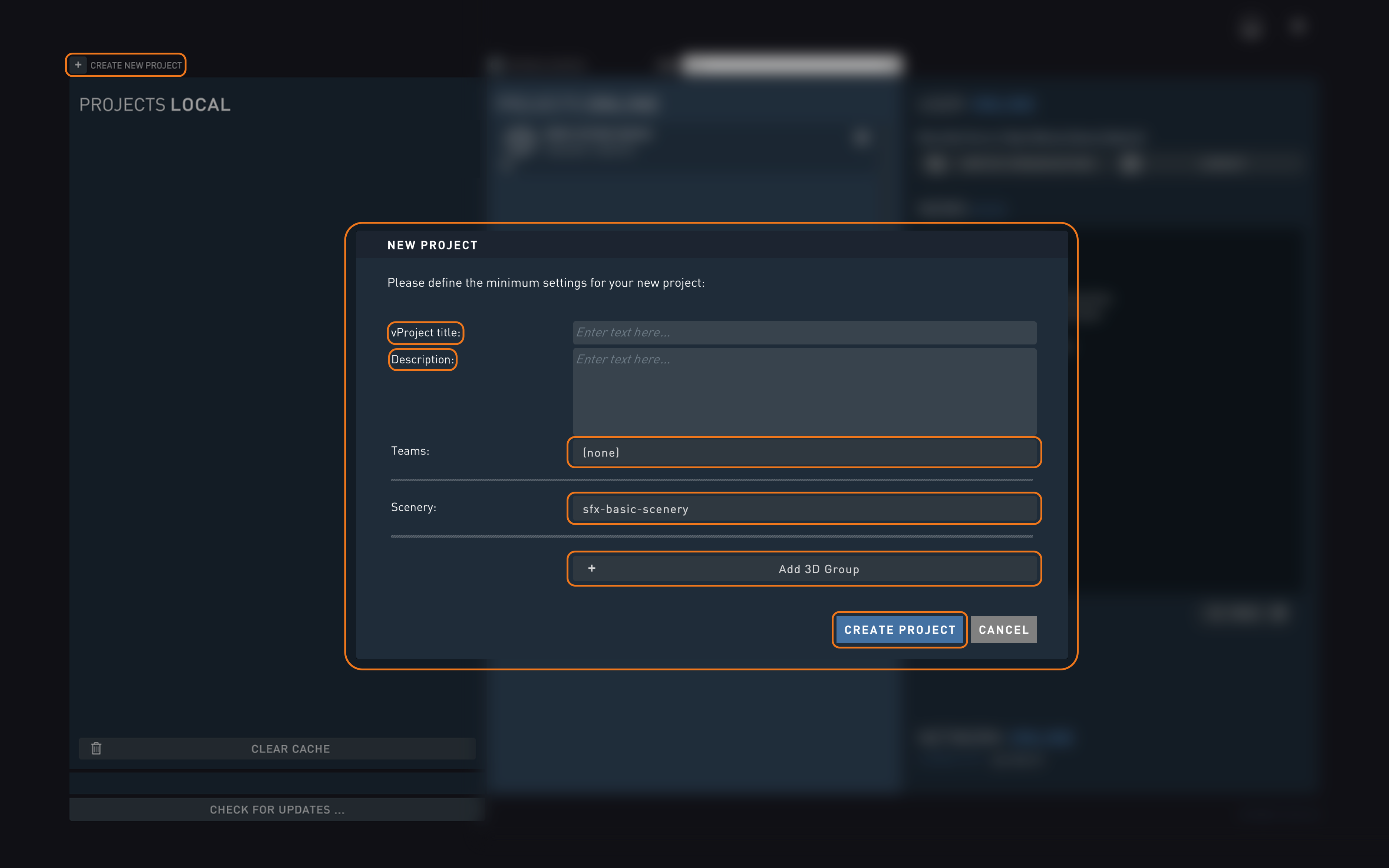
- Click on the “CREATE NEW PROJECT” button
- Fill out the “NEW PROJECT” pop-up.
- Assign a project title.
- Give it an optional description.
- Assign what teams can access this project.
- Choose a scene to use.
- Add 3D groups.
- Click on the “CREATE PROJECT” to finalize this process.
When this process is done, you can access your project by clicking on it via the “Projects Local” tab, to see how to navigate through vSTAGE proceed to the chapter “vSTAGE Overview”.
¶ Updating a Project
A project can be edited via the options menu next to their name. The options made accessible to all Users are
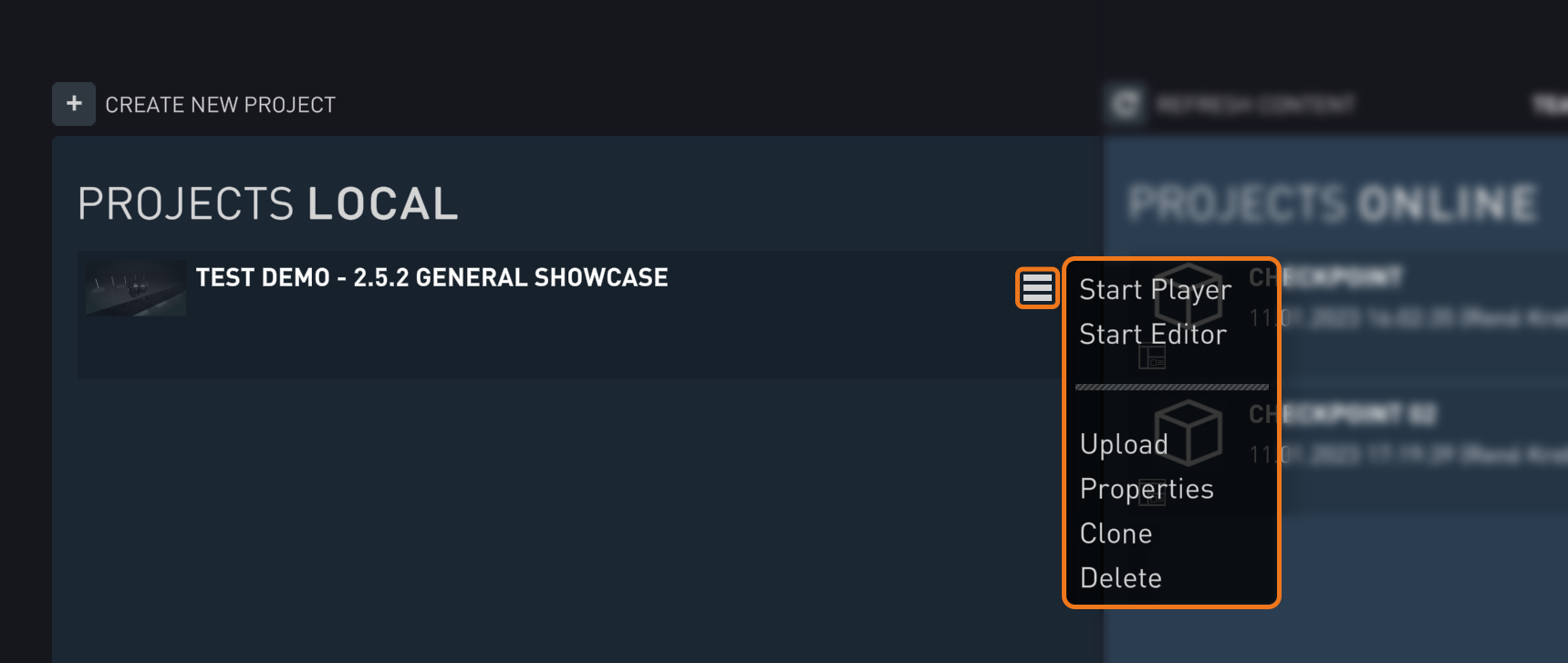
- Start Player: Stars the project in Play mode.
- Start Editor: Stars the project in Edit mode.
- Upload: Uploads the project to vHUB.
- Properties: Change any of the settings established during the project creation, such as project title, description, teams, scene and all linked and to-be-linked 3D Groups.
- Clone: Creates a duplicate of the Project without uploading it to the server
- Delete: Deletes the project.
We recommend all Users to upload their projects to the server after every session so as to keep a backup history or to facilitate other users access to these projects.